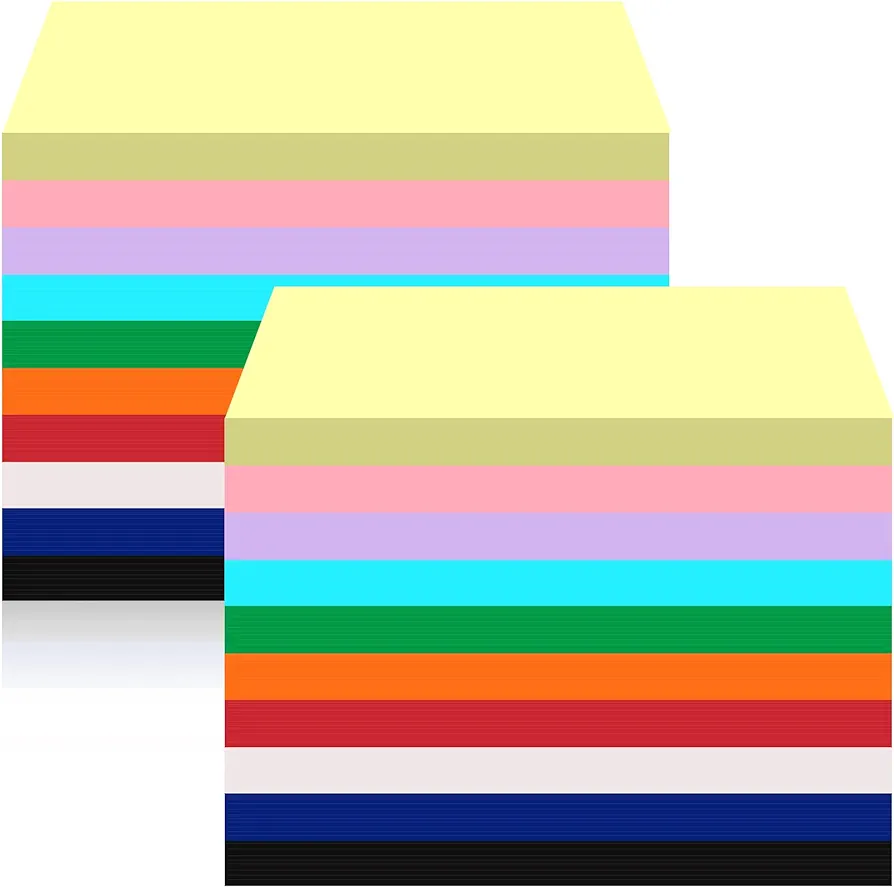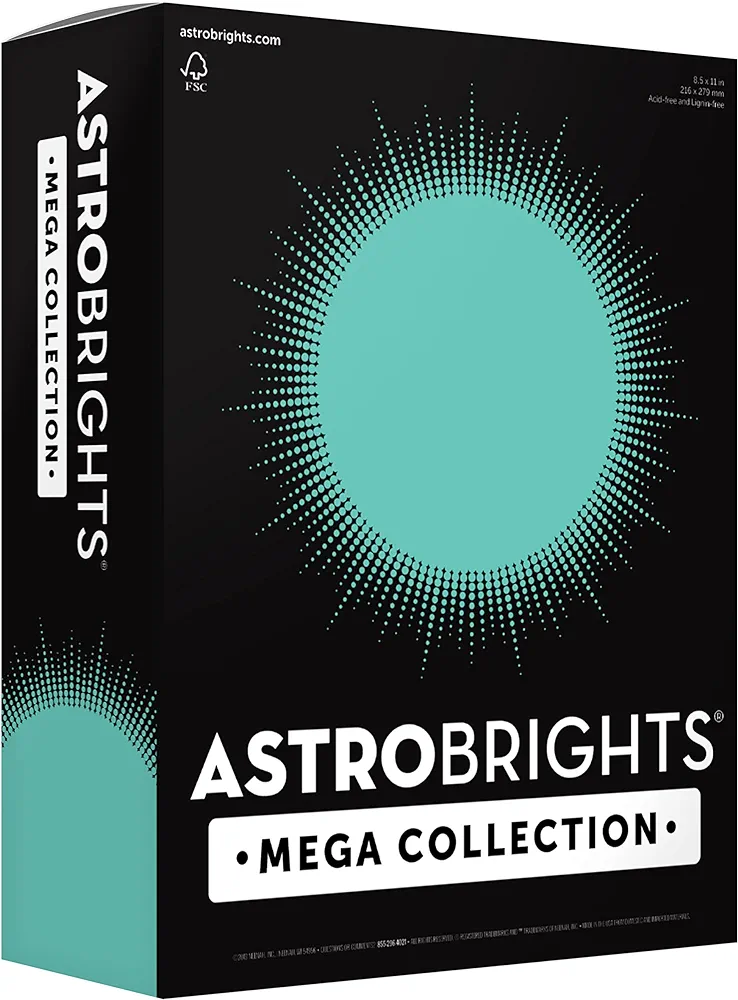Canon Printer Won’t Turn On? — How to Fix It
A non-responsive Canon printer can be a source of frustration, especially when you have important documents to print. If you find yourself in a situation where your Canon printer won’t turn on, don’t worry – we’ve got you covered. In this comprehensive troubleshooting guide, we’ll walk you through the steps to diagnose and resolve the issue, all while keeping things simple and easy to understand.
How To Make Your Canon Printer Turn On?
The following steps listed below would help you solve the issue of your canon printer not being able to turn on.
Here’s what to do if your canon printer won’t turn on;
1. Power Source Verification
First things first, ensure that your Canon printer is properly plugged into a working power source. Check if the power cord is securely connected to both the printer and the electrical outlet.
2. Power Button
Make sure you’re pressing the correct power button on your Canon printer. The location of the power button may vary depending on the printer model. Refer to your printer’s manual for guidance.
3. Power Outlet and Surge Protector
Check if the electrical outlet or surge protector where your printer is connected is functional. Try plugging in another device to confirm whether the issue lies with the power source.
4. Printer Display
Look at your Canon printer’s display panel (if it has one). Does it show any error messages or lights indicating a problem? Note down any error codes or messages as they can be valuable clues.
5. Reset the Printer
Sometimes, a simple reset can do the trick. To do this, unplug the printer from the power source, wait for about 5-10 minutes, and then plug it back in. Try turning it on again.
6. Test with a Different Outlet
To rule out a faulty power outlet, try plugging your Canon printer into a different electrical outlet that you know is working correctly.
7. Check for Obstructions
Inspect the printer for any physical obstructions that may be preventing it from turning on. Open the printer’s covers and remove any paper jams or foreign objects.
8. Firmware Update
Outdated firmware can sometimes cause power-related issues. Visit Canon’s official website and check if there are any firmware updates available for your printer model. Follow the instructions to update the firmware if necessary.
9. Check for Internal Issues
If you’re comfortable with some DIY work, you can open your printer (while unplugged) and inspect for any loose connections or damaged components. However, be cautious, as this may void your warranty. If you’re unsure, it’s best to consult a professional technician.
10. Contact Canon Support
If none of the previous steps resolve the issue, it’s advisable to contact Canon’s customer support or visit an authorized service center. They have the expertise and tools to diagnose and repair more complex problems.
11. Warranty Considerations
If your Canon printer is still under warranty, check the warranty terms and conditions. Attempting repairs on your own may void the warranty, so it’s often best to let Canon or an authorized service center handle the issue.
12. Check the Power Cord
Examine the power cord for any visible damage, such as frayed wires or bent connectors. If you find any issues, consider replacing the power cord with a new one compatible with your printer model.
13. Power Cycling
Sometimes, a power cycle can resolve the issue. To do this, follow these steps:
- Unplug the power cord from both the printer and the electrical outlet.
- Wait for at least 5-10 minutes.
- Plug the power cord back in and attempt to turn on the printer.
14. Test with a Different Device
Try plugging another device into the same power outlet to verify if the issue lies with the printer or the outlet itself. If the second device also doesn’t work, it’s likely an outlet problem that needs to be addressed.
15. Power Button Sequence
Certain Canon printers require specific sequences of pressing the power button to reset or clear errors. Consult your printer’s manual or Canon’s official website for information on the correct button sequences for your model.
16. Inspect for Loose Parts
Carefully inspect the printer’s internal components for loose parts or cables. If you find any disconnected or loose wires, carefully reconnect them to their respective ports.
17. Clean the Contacts
Over time, dust and dirt can accumulate on the printer’s electrical contacts, hindering its functionality. Gently clean these contacts using a soft, lint-free cloth. Be cautious not to damage any sensitive components.
18. Battery-Powered Printers
If your Canon printer uses a battery, ensure that it is adequately charged or replace the battery if it’s old or no longer holding a charge. A low or dead battery can prevent the printer from turning on.
19. Software Issues
Occasionally, printer software can become corrupted. Uninstall the printer drivers and software from your computer and then reinstall them from Canon’s official website. This can help resolve any software-related problems that might be affecting your printer’s operation.
20. Environmental Factors
Extreme temperatures or humidity levels can impact the operation of your printer. Ensure that your printer is in a suitable environment, with temperatures within the manufacturer’s specified range.
21. Consult Canon Community and Forums
Sometimes, others have experienced and resolved the same issue you’re facing. Check Canon’s official community forums or other tech forums for discussions related to your specific printer model. You might find valuable insights or solutions shared by fellow Canon printer users.
Remember, troubleshooting a non-responsive Canon printer can be a process of elimination. Start with the simple solutions and gradually work your way to more complex ones if the problem persists. If all else fails, reaching out to Canon support or a professional technician is a prudent step to get your printer up and running again.
What Are The Preventive Measures Needed?
Once you’ve resolved the issue and your Canon printer is back to working condition, consider implementing some preventive measures to minimize the chances of encountering similar problems in the future:
1. Regular Maintenance
Perform routine maintenance tasks recommended in your printer’s manual, such as cleaning, to keep it in optimal condition. A well-maintained printer is less likely to develop issues.
2. Surge Protection
Invest in a surge protector or uninterruptible power supply (UPS) to safeguard your printer from power surges and outages, which can lead to electronic failures.
3. Firmware Updates
Keep your printer’s firmware up-to-date by periodically checking for and installing updates from Canon’s official website. These updates often include bug fixes and improvements.
4. Use Genuine Consumables
Always use genuine Canon ink or toner cartridges and paper designed for your specific printer model. Using non-authentic supplies can affect print quality and potentially lead to operational issues.
5. Proper Storage
If you’re not using your printer for an extended period, store it in a cool, dry place, and cover it to prevent dust and debris from accumulating inside.
6. Keep Manuals and Documentation
Keep your printer’s manuals and documentation in a safe place. They contain valuable troubleshooting information and guidance for your specific model.
7. Regularly Update Drivers
Ensure that your printer’s drivers and software are regularly updated to stay compatible with your computer’s operating system.
8. Environmental Considerations
Place your printer in an environment with stable temperature and humidity levels. Avoid exposing it to extreme conditions that could impact its performance.
9. Power Off Properly
When you’re done using the printer, power it off using the correct procedure specified in the manual. Avoid simply unplugging it from the power source, as this can lead to issues over time.
10. Professional Servicing
If you experience recurring problems or unusual behavior with your printer, don’t hesitate to contact Canon’s customer support or an authorized service center for professional servicing and guidance.
By following these preventive measures, you can prolong the life of your Canon printer and reduce the likelihood of encountering issues that require troubleshooting in the future. Regular care and attention can go a long way in ensuring your printer remains a reliable tool for your printing needs.
Conclusion
Dealing with a Canon printer that won’t turn on can be frustrating, but with the right troubleshooting steps, you can often identify and resolve the problem. Remember to start with the basics like checking the power source and verifying the power button. If the issue persists, move on to more advanced troubleshooting or seek professional assistance if your printer is under warranty.
By following the steps outlined in this guide, you’ll increase your chances of getting your Canon printer back up and running smoothly, ensuring that you can resume your printing tasks without further hassle.
Related Articles
Windows 98 Compatible Printers
What are the disadvantages of Ink Tank Printers?