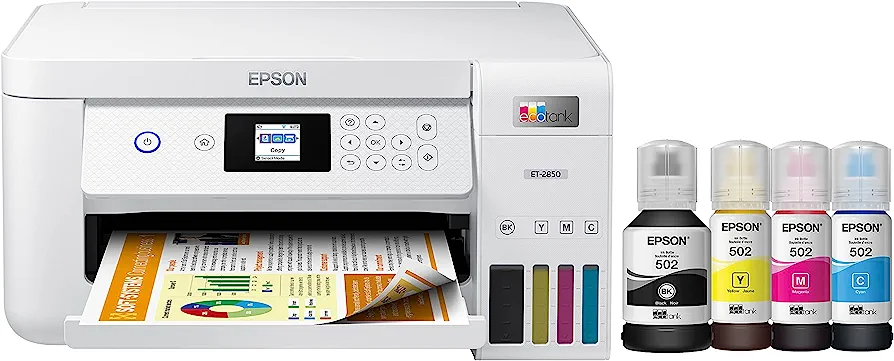Epson printers are renowned for their reliability and advanced printing technologies, but like any technological device, they can encounter problems from time to time. Understanding the most common issues that users face with Epson printers and their potential solutions is crucial for maintaining a smooth and trouble-free printing experience. In this detailed article, we’ll explore the typical problems users encounter with Epson printers and provide practical solutions.
What Are The Most Common Problems With Epson Printers?
1. Print Quality Issues:
Problem: Blurry prints, streaks, or faded colors can degrade the overall print quality.
Solution:
- Check Ink Levels: Ensure that ink levels are sufficient. Low ink levels can impact print quality.
- Run Nozzle Check: Use the printer’s utility software to run a nozzle check. This helps identify and resolve issues with clogged nozzles.
- Clean Printheads: Many Epson printers have an option to clean printheads. Follow the printer’s manual for proper cleaning procedures.
2. Paper Jamming:
Problem: Paper jams are a common issue that can disrupt printing tasks.
Solution:
- Remove Jammed Paper: Carefully remove any jammed paper from the printer, following the instructions in the user manual.
- Use Correct Paper Type: Ensure that you are using the correct type and size of paper recommended for your printer.
- Inspect Paper Path: Check for any obstructions or debris along the paper path.
3. Connectivity Problems:
Problem: Difficulties in connecting the printer to a computer or establishing a stable network connection.
Solution:
- Check Cables and Connections: Ensure that all cables are securely connected. For wireless connections, check the network settings.
- Update Drivers: Regularly update printer drivers to ensure compatibility with the latest software updates.
- Restart Devices: Power cycle both the printer and the connected devices (computer, router) to refresh connections.
4. Epson Printer Offline:
Problem: The printer shows as offline, preventing print jobs from being processed.
Solution:
- Check Printer Status: Ensure that the printer is powered on and connected to the network.
- Set as Default Printer: Verify that the printer is set as the default printer in your computer’s settings.
- Restart Print Spooler: Restart the print spooler service on your computer to refresh print jobs.
5. Ink Cartridge Issues:
Problem: Error messages related to ink cartridges, such as unrecognized cartridges or low ink warnings.
Solution:
- Use Genuine Epson Cartridges: Ensure that you are using genuine Epson ink cartridges compatible with your printer model.
- Reinstall Cartridges: Remove and reinstall cartridges to ensure they are securely in place.
- Reset Ink Levels: Use the printer’s utility software to reset or update ink levels.
6. Slow Printing Speed:
Problem: Printing takes longer than expected, impacting productivity.
Solution:
- Print in Draft Mode: For non-critical documents, consider printing in draft mode to speed up the process.
- Update Drivers: Ensure that printer drivers are up to date to optimize performance.
- Check Connectivity: A slow network connection can also contribute to slow printing. Verify the network speed and stability.
7. Wireless Printing Issues:
Problem: Difficulty in printing wirelessly from mobile devices or computers.
Solution:
- Check Wi-Fi Signal: Ensure a stable Wi-Fi signal and that the printer is within range.
- Reconfigure Wireless Settings: Reconfigure the wireless settings on the printer to match the network settings.
- Update Firmware: Regularly check for and update the printer’s firmware to ensure compatibility with the latest wireless protocols.
8. Error Codes and Messages:
Problem: Various error codes and messages appearing on the printer display.
Solution:
- Refer to User Manual: Consult the user manual or the printer’s online documentation for information about specific error codes.
- Check Online Resources: Epson’s official website often provides troubleshooting guides for common error messages.
- Contact Support: If the issue persists, contact Epson customer support for assistance.
Frequently Asked Questions (FAQ) – Common Problems with Epson Printers
Why is my Epson printer producing poor print quality?
Poor print quality can result from various issues. Start by checking ink levels, running a nozzle check to identify clogged nozzles, and cleaning printheads as per the printer’s manual.
How do I handle paper jams in my Epson printer?
When encountering a paper jam, carefully remove the jammed paper following the user manual’s instructions. Use the correct type and size of paper, and ensure there are no obstructions along the paper path.
Why is my Epson printer having connectivity problems?
Connectivity issues can be due to loose cables or outdated drivers. Ensure all cables are secure, update printer drivers regularly, and restart devices to refresh connections.
Why does my Epson printer show as offline?
Check if the printer is powered on and connected to the network. Set the printer as the default printer in your computer’s settings and restart the print spooler service.
How can I resolve issues related to ink cartridges?
Ensure you are using genuine Epson ink cartridges compatible with your printer model. Reinstall cartridges securely and use the printer’s utility software to reset or update ink levels.
Why is my Epson printer printing slowly?
Consider printing in draft mode for non-critical documents, update printer drivers, and verify network stability. Slow printing can also be influenced by a slow network connection.
What should I do if my Epson printer has wireless printing issues?
Check the Wi-Fi signal strength, reconfigure wireless settings to match your network, and regularly update the printer’s firmware for compatibility with the latest wireless protocols.
How do I interpret error codes and messages on my Epson printer?
Consult the user manual or online documentation for information about specific error codes. Epson’s official website often provides troubleshooting guides for common error messages.
Conclusion: Troubleshooting for a Seamless Printing Experience
While Epson printers are renowned for their reliability, occasional issues may arise. Familiarizing yourself with common problems and their solutions empowers you to troubleshoot and resolve issues efficiently, ensuring a seamless printing experience. Regular maintenance, such as updating drivers and cleaning printheads, contributes to the longevity of your Epson printer. In the rare event that problems persist, reaching out to Epson’s customer support or consulting online resources can provide further assistance. By addressing common issues promptly, you can maximize the performance and lifespan of your Epson printer, making it a reliable tool for all your printing needs.
Related Articles
Is Canon a good printer brand?
Is Brother a good printer brand?